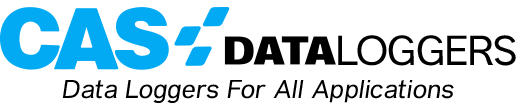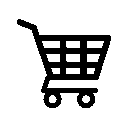On March 10, 2021, Windows released an update that caused an issue in the T&D Graph software where the graph image is not visible when printing. As this Windows Update was not automatic, it is unknown how many T&D customers are affected. TandD has come up with two workarounds as well as releasing an update to the WebStorage Service as of March 26, 2021. If you are experiencing a problem printing a .pdf graph, please follow the below fixes to correct the issue:
Fix #1
The first fix can be achieved by utilizing the Windows Update program. By accessing the Microsoft Update Catalog here, download and install the KB5001567 for Windows 10 versions 2004 and 20H2. Please note that the Microsoft Update Catalog site is not supported by the Internet Explorer browser and will need to be viewed on a compatible browser such as Google Chrome or Microsoft Edge.
Fix #2
It is a possibility that the Microsoft update will not be compatible with your current Windows 10 version. In that case, the following workaround to specify the graph print method is also available. Within the T&D Graph software, select the Page Setup menu within the Print Preview, and follow the below example images:
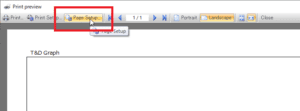
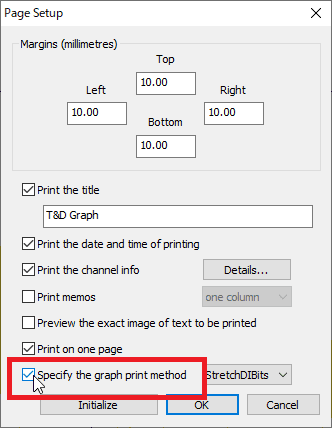
Note: if “Specify the graph print method” is already checked, uncheck it once, click “OK,” and then check it again. Depending on the printer in use, there may be multiple print methods. If there is no improvement, please try the other methods available.
WebStorage Service Update
In response to the Windows Update issue, T&D will be updating the graph output function of the WebStorage Service. Direct downloads of .pdf and .png graph files will no longer be an option. Instead, graph files will need to be generated locally using the Print function and selecting the “Print the Chart” option.
The new version provides three options in Graph Window > Menu (located on the upper right corner of the graph):
1. Print the chart
2. SVG vector image
3. CSV file
To save the chart, use the print function on your browser (CTRL + P) in the Graph Window or select “Print the Chart” under the Graph Window Menu and select “Save to PDF” (see below example). As an alternative, you can also take a screen capture of the Graph Window.
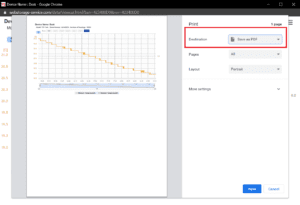
For more info on the T&D Graph fixes, or to find the ideal solution for your application-specific needs, contact a CAS Data Logger Applications Specialist at (800) 956-4437 or request more information.