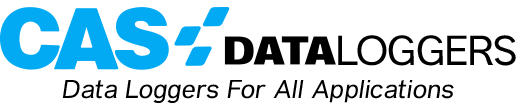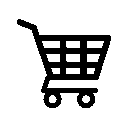Accsense Monitoring and Alarming Systems are commonly used in hospitals, pharmacies and businesses to protect their temperature-sensitive supplies and products. Infrequently, facilities have an issue with interference caused by their own equipment such as walkie-talkies, in-hospital communications systems, and cordless phones. For these customers, the Applications Specialists at CAS DataLoggers have put together this quick checklist to walk you through changing the communication channels on your wireless Accsense system. All you’ll need is your B1 series Accsense Data Logger Gateway, at least one wireless A1 series Accsense pod, and the Accsense Remote Gateway Configuration Utility (available from our downloads page).
Checklist:
- Download and install the Remote Gateway Configuration Utility (you’ll need to unzip the installer first.)
- Run the Remote Gateway Configuration program from the Start menu. (you may need to wait a few seconds for the gateway MAC ID to show up)
- Click on the gateway MAC ID for the B1 gateway that you want to work with, and then click on the ‘Mesh Control’ tab.
- For a one-time channel scan, simply click ‘Start Channel Scan’. For an extended scan to see which channel is the quietest over a longer period, click the ‘Perform Continuous Scan’ box.
- After a few seconds, you’ll see a yellow bar appear on the graph. If you click on this bar, you’ll get a dialog box confirming that you want to change the channel, and that all previously associated pods will need to be re-associated. Click ‘Yes’ in this dialog box.
- The gateway will now reset.
- Now you’ll re-associate all the pods with the gateway. This can be done one at a time, by holding down the ‘Assoc’ button on a pod until the blue light flashes rapidly, then pressing the red ‘Associate’ button on the back of the gateway once (you won’t have to hold the button down.) The second method is to click the ‘Start Remote Gateway Association’ button in the utility. You can then just hold the associate button on each pod down until the blue light starts blinking. After all the pods stop blinking, you can then click the ‘Stop Gateway Association’ button (you’ll need to go back into Mesh Control as the gateway will reset itself when going into association mode).
CAS DataLoggers has provided Accsense monitoring and alarming solutions for such demanding clients as the Cleveland Clinic Foundation, Stanford Hospital and Clinics, New York Hospital Queens, the Smithsonian Institute, and the US Navy Medical Center, among many others.