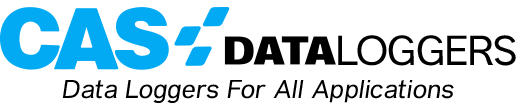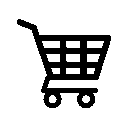How to Enable Remote Data Transfer
- Prerequisites:
- Nil
2.Required Equipment:
- dataTaker DT80 range data logger
- Ethernet modem
- Crossover Ethernet cable
- Active SIM card
3.Process:
3.1 Connection to the modem:
- Insert the SIM card into your modem
- Following the guide supplied with your modem, apply the necessary settings to automatically connect to the mobile network. Also note down any settings that relate to TCP/IP
- Connect the antenna to your modem
- Apply power to the dataTaker
- Plug one end of the Ethernet cable into the dataTaker and the other end into the Ethernet modem (see Figure 1 below). Ensure the plugs ‘click’ when connected
- Connect the power to the modem, wait for it to power up
- Now that the two devices are connected and powered, to ensure that they can talk over the Ethernet cable, they must have their TCP/IP settings configured:
- If the modem supports dynamic IP addressing it will automatically assign an IP address to the logger and you should proceed to the “Dynamic IP Addresses” section
- If the modem does not support dynamic IP addressing then you must configure the IP settings of the dataTaker manually, proceed to the “Static IP Addresses” section
3.2 Obtaining an IP Address:
3.2.1Dynamic IP Addresses:
If the modem has assigned an IP address to the logger then it will be displayed on the “Eth IP” screen (use the UP/DOWN arrows to navigate to this screen).
NOTE: If the IP address begins with ‘169.254’ then the logger has assigned itself an IP, not the server. In this case a static IP address must be used.
- Static IP Addresses:
To assign a static IP address you will need to follow these steps:
- Obtain the default TCP/IP settings from the modem user manual
- Plug the USB cable into the USB slave socket on the side of the dataTaker and the other end into a PC
- Running the X software, connect to your dataTaker
- Enter the following commands into the command window (Where XXX.XXX.XXX.XXX represents the settings provided by the modem user manual):
PROFILE”ETHERNET””IP_ADDRESS”=”XXX.XXX.XXX.XXX” PROFILE”ETHERNET””SUBNET_MASK”=”XXX.XXX.XXX.XXX” PROFILE”ETHERNET””GATEWAY”=”XXX.XXX.XXX.XXX” PROFILE”NETWORK””DNS_SERVER_1″=”XXX.XXX.XXX.XXX” PROFILE”NETWORK””DNS_SERVER_2″=”XXX.XXX.XXX.XXX”
NOTE: The dataTaker IP address will be the same as the IP address of the modem except for the last three digits.
- You will be able to check the dataTaker IP address any time by looking at the “Eth IP” screen (on the dataTaker LCD, use the UP/DOWN arrows to navigate to this screen).
Once you have successfully entered the TCP/IP settings, you can use unload commands to push data to an FTP server over the mobile network.