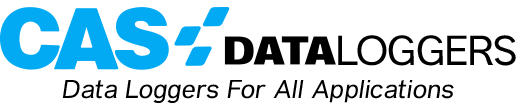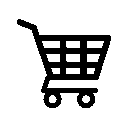Walkthrough Covers How to Report Problems
Delphin measurement systems are commonly used in data collection and test applications around the world. In our latest Tech Article, CAS DataLoggers and Delphin detail how you can generate a system report for your Delphin devices when requested by the manufacturer’s Support Team. This system report provides Delphin technicians with information about any possible errors or problems with your devices.
Part I
First open the device website in your browser and click on ‘System Report’. The download will start automatically.
Now send Delphin the ZIP file created (e.g. 44020320-report-160721-084243.zip) via email at info at delphin.de.
Following evaluation of the system report, you will receive information from Delphin’s Support Team about any errors that may have occurred with your Delphin data logger.
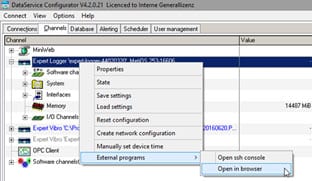
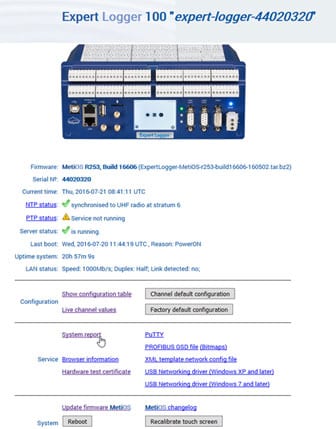
Part II
Delphin has a way for users to create support files for their PC when they are requested by the support team. The example below uses the Windows 10 operating system.
Creating Support Files:
1.) Open Windows, Start menu, Startprogram filesProfiSignalToolsGather support files
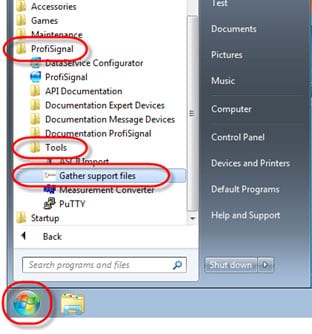
2.) In the next window, leave everything at their default values except for entering ‘all’ in the Log-Files section. Then press “Next”.
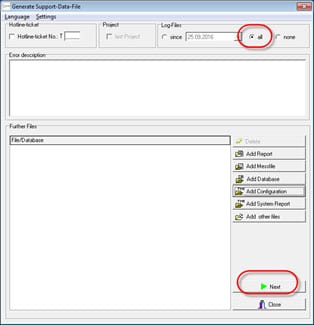
If Delphin needs the configuration for your device, or if you wish to save or remove the configuration, do the following:
In the “Channels” tab, right-click the device and select the menu item, ‘Save settings’.
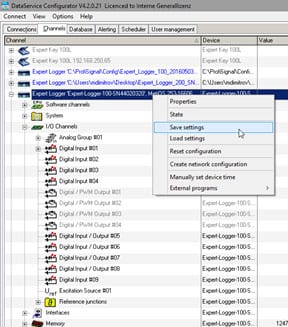
To learn more about Delphin Measurement & Control Systems or for further help with this walkthrough, contact a CAS DataLoggers Technical Specialist at (800) 956-4437 or visit our website at www.dataloggerinc.com