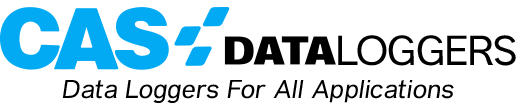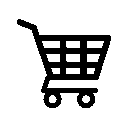dataTaker Intelligent Data Logging Systems
With their latest firmware release, dataTaker DT8x data loggers now offer built-in email support for alarms and sending data when connected via Ethernet. This capability is also available in dataloggers with a built-in cellular modem. Users can follow 2 easy steps to configure their data loggers to start sending emails: configuring the outgoing email server information, and then configuring the alarm or unload with the email message recipient information.
Outgoing Email Server Configuration
The dataTaker device will use an existing outgoing email server to send any messages, so before using the email feature, it is necessary to configure the information for the server that will be used to actually send the message. The data logger uses standard SMTP so that any standard server that supports SMTP can be used. To enter the settings, go to the logger configuration window and click on the Ethernet email item. In the From: section, enter the user name and user email which you’d like the message to use as the sender information. Then, enter the address of a valid SMTP email server along with a user name and password for an existing valid account that will be used to connect to the email server. Be aware that if the server name is entered in a form such as [email protected] , the logger must have been configured with a valid DNS server to be able to translate the name to an actual IP address; the DNS setting is made in the Ethernet settings window.
Configuring an Alarm to Send Email
The second step is to provide the remainder of the email information in the alarm set-up. As usual, create an alarm by going to the Alarm tab within the Channel Configuration window. On the Condition tab, click the Use Event box and enter the alarm condition as appropriate. Next, click on the Output tab and under the Action navigator, click the Add button and select E-mail. The Output text field will be sent as the contents of the email message and the logger will put in a default email message stating:
“Event triggered on Logger ! at @ on #, ?N value is ?V ?U”
This message identifies the logger by serial number (Logger !) along with the time and date (@ and #) at which the alarm was triggered, the channel that triggered the alarm (?N), and the measured value (?V ?U). This message can be edited to provide a custom alarm message as necessary. Next, enter the email recipient list and the subject. If more than one recipient is required, separate them with a comma.
Configuring an Alarm to Send Text Messages
It’s often desirable to send a text message on an alarm to provide immediate notification. Fortunately, this is quite simple as most cellular providers offer an email to SMS messaging gateway. Using these gateways, sending an email to the appropriate gateway address will automatically generate an SMS message. You can find a list of these gateways on Wikipedia at: http://en.wikipedia.org/wiki/List_of_SMS_gateways.
For example, for Verizon, sending an email to:
number @vtext.com
where:
number is the 7-digit mobile phone number
…will result in an SMS message to the appropriate phone.
Configuring Data Unload via Email
This new firmware also provides the capability to unload data and have it sent via email. The COPYD command can be used to tell the data logger to unload its stored data. COPYD has a number of options that are used to configure which data is unloaded, the format of the unloaded data, and the destination of where to save it. These are documented in the dataTaker Training Note “TR-02RD CopyD command”. Using the destination option DEST, you can specify that the data be sent as an email attachment. Specifying an email destination is similar to FTP, except that a mailto: URI is used. This has the form:
mailto:recipient-email
where:
recipient-email is a comma-separated list of one or more email addresses in the usual format ([email protected]).