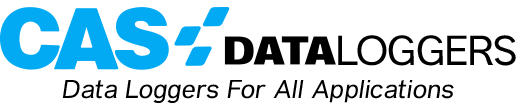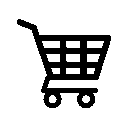For the Popular Grant Squirrel 20XX Series DataLoggers
With each new release of Grant’s user-friendly Squirrelview software, there is often also a new firmware release for the bestselling Grant Squirrel 20XX series dataloggers. This quick tutorial shows users step by step how to update the firmware on their Squirrel data loggers.
First plug the SQ20XX data logger into your PC using a USB cable. Make sure the logger is powered, either by an external power supply or by a fresh set of batteries. Launch Squirrelview. The first window you will see is the Squirrelview Assistant.
Click on the ‘Tools’ menu in the Squirrelview Assistant and then choose ‘Diagnostics’. In the ‘Diagnostics’ window, click on the ‘Squirrel’ menu (located next to ‘File’) and choose the ‘Reprogram Logger’ option.
If the line under ‘Please provide location of the logger firmware update files’ is blank, then click on the ‘Browse’ icon (this will be a rectangle with 3 dots) and browse your way to the SQ20XX firmware directory. This directory (providing you haven’t installed it in a custom place) will be ‘c:\Program Files\SquirrelView\Firmware\2020_2040\’newest version\’ in Windows XP, Vista 32-bit and Windows 7 32-bit. In Vista and Windows 7 64-bit versions, it will be ‘c:\Program Files (x86)\SquirrelView\Firmware\2020_2040\’newest version\’
Now make sure that all the components in ‘Components Found’ are checked and click ‘Next’. A progress bar will appear at the bottom of the wizard window indicating the flashing progress of the components.
Once it is finished, the wizard window will indicate for you to press ‘Finish’ to finish the process. Go to the ‘Tools’ section in the main menu of the data logger and choose ‘Versions’ to make sure that the ‘Controller’ and ‘Analogue’ firmwares are updated.