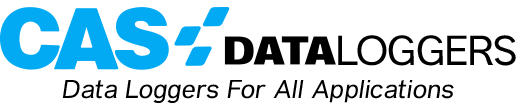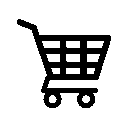Grant’s Squirrelview Plus software offers users a unique function that utilizes Windows Scheduling Service to allow for automated downloading of data. This tool is located in the ‘Tools’ menu of the Squirrelview Assistant. This short, basic tutorial will guide you through this convenient function.
First launch Squirrelview Plus (Note: If using Vista or Windows 7, you must either launch Squirrelview Plus as an administrator, or disable User Access Control in order to have the correct options available in the program).
Click on the ‘Tools’ menu in the Squirrelview Assistant and choose ‘Launch Grant Downloader’. At this point, you need to create a new profile. This is done by clicking the green ‘+’ and then entering a name in the dialog box that appears.
When you highlight the profile name, double-click on ‘Communication type’ and select how the PC is connected to the data logger. If this connection is USB, it will then prompt you to select the correct USB device from a dropdown menu. If the connection is a network connection of some type (Serial to Ethernet, or native built in Ethernet) it will then ask for the IP address of the logger.
Other settings can be changed in the same way, so the download path can be customized as can command line parameters. (For a full list of command line parameters, see the help section of the Downloader Control Panel.)
To set up the schedule, right-click on the profile name and choose ‘Create/Edit Task (Microsoft Scheduled Tasks)’. (Note: In Vista and Windows 7, this option will be grayed out if you have not run the program as an administrator or turned off user access control). Click on the ‘Schedule’ tab and click ‘New’. From here you can set the parameters for the schedule such as what time it will run and whether it will run daily, weekly, etc.
After you have chosen and set all your parameters, you can simply click ‘OK’ then close the Grant Downloader Control Panel, and the job will run at the times and days that you chose automatically and also create time- and date-stamped data files in the directory you specified.